
How to sign up for MySnoPUD Alerts
Sign into MySnoPUD and click Alerts in the upper right. You can also use the App (available through the Apple App Store or Google Play Store). In that case, the Alerts link is at the bottom of the window. For more on the App, see FAQs below.
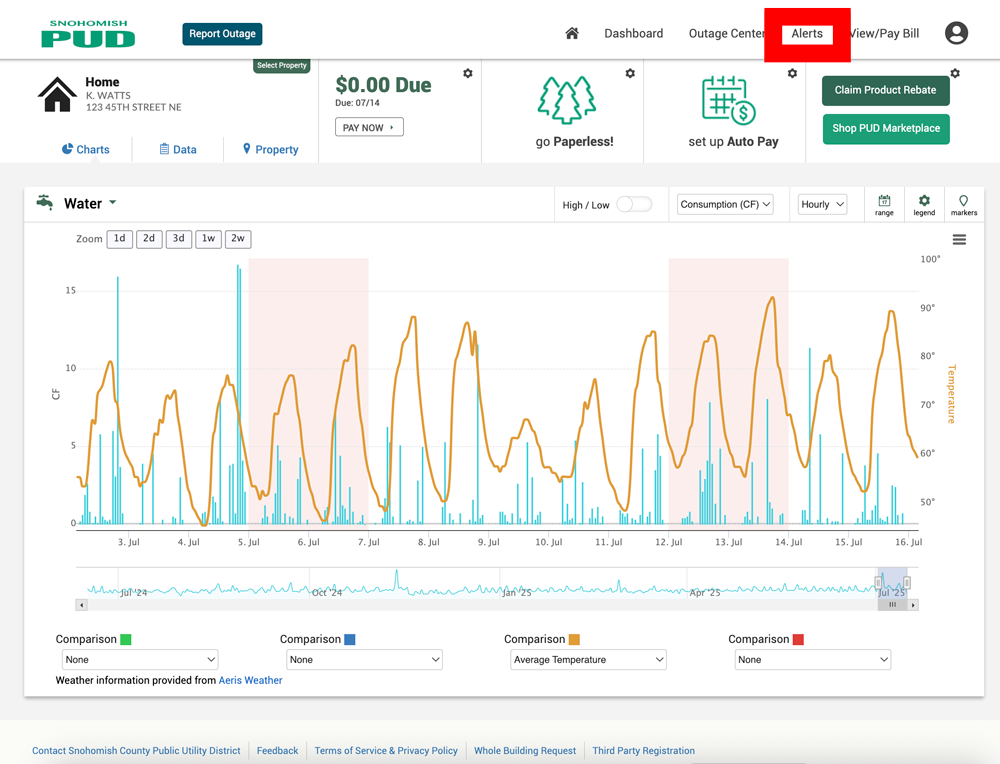
The alerts window will open. If you’re new to MySnoPUD, the email you used to sign up will be featured with New Bill and Outage Alerts set up. Customers opted for these so regularly that they are now automatic to new customers for their convenience.
Want to add additional alerts? It’s easy!
To add additional email addresses or phone numbers to receive texts, click into any alert. In the example below we’ll add an address and phone number to receive Outage Alert emails and texts.
First, open up the alert by clicking the blue add button beneath it. For an Outage Alert look under Service, then Outage.
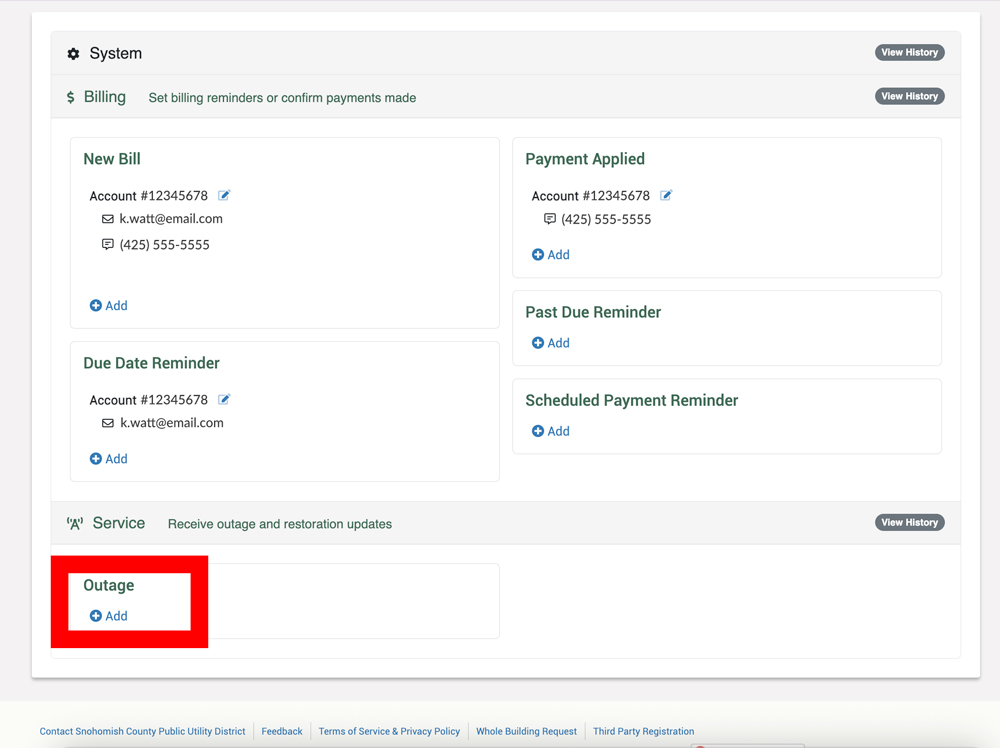
To add an additional email, click the email icon (1), then enter the email address you’d like the alerts to go to (2). Finally, click the + sign to add the address to your list (3).
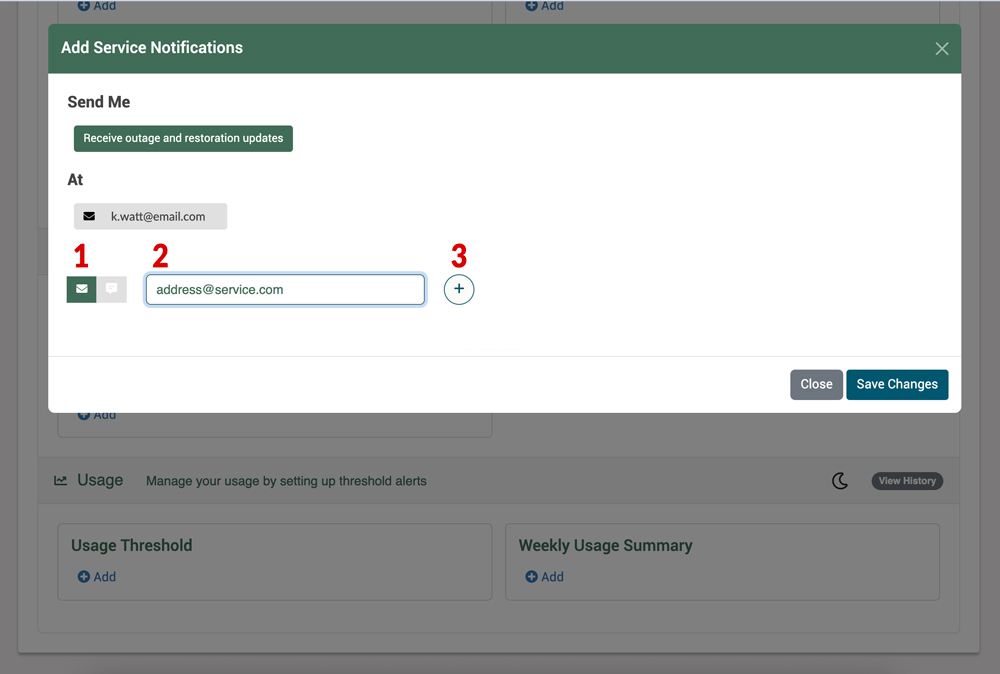
To sign up for texts, the process is similar. Just click on the speech bubble/text symbol (1), add the number (2) and click the + sign (3).
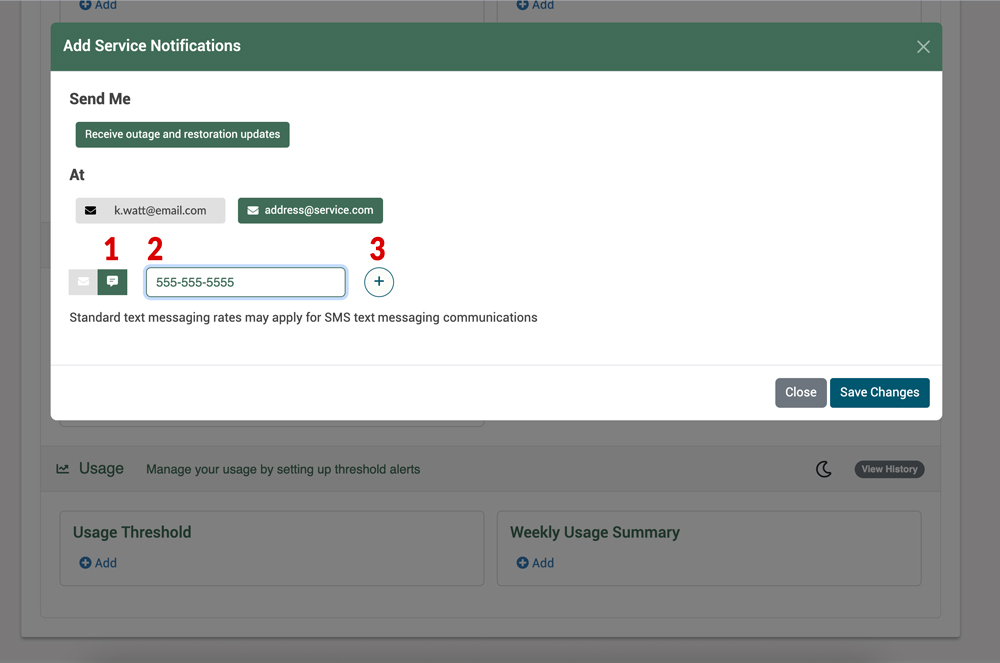
When you have added all email addresses and numbers, you’ll see them listed. Give them a final look to make sure they are as you would like, then click Save Changes.
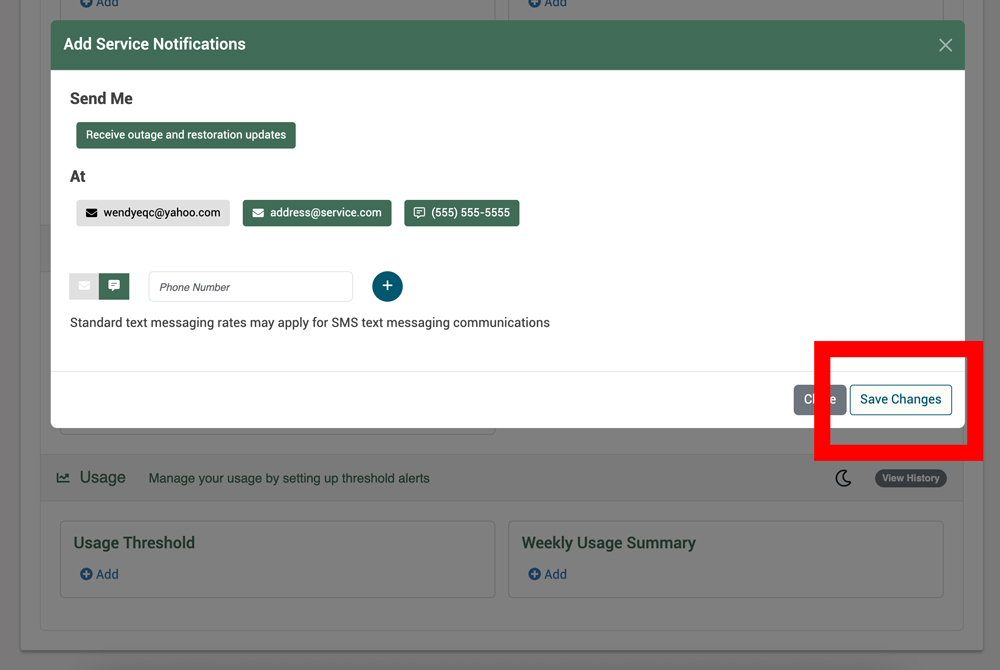
If you have entered a phone number to receive text messages, an SMS consent window will pop up. This is required by law. Click Agree if you would like to continue with the sign up. You can also cancel if you decide you would prefer not to receive texts.
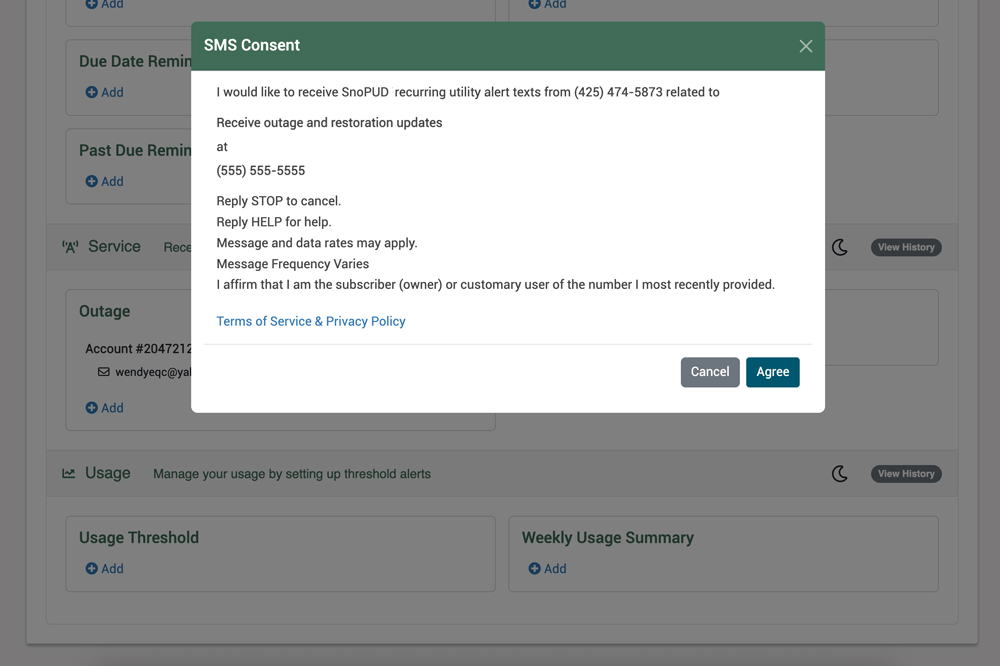
You’ll see that what you input is now listed under Outage Alerts, so next time you have an outage, you will receive communications in the method of your choice!
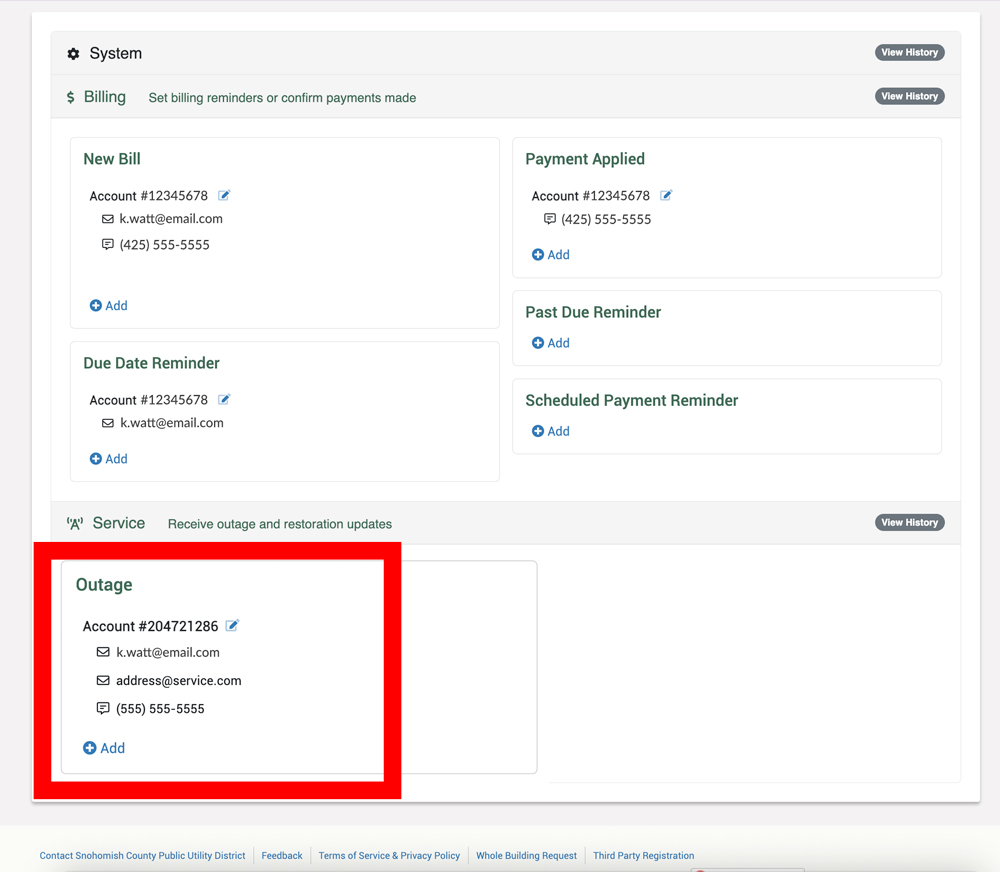
Some alert windows have multiple options
Under Billing Notifications for example, you can be notified when your bill has arrived, is due, when payment is overdue, has been applied or is pending.
To add or modify notifications for any of these options, just click the notification you’d like at the top of the window, click on your address/method of delivery (as above you can also enter new), then click Save Changes.
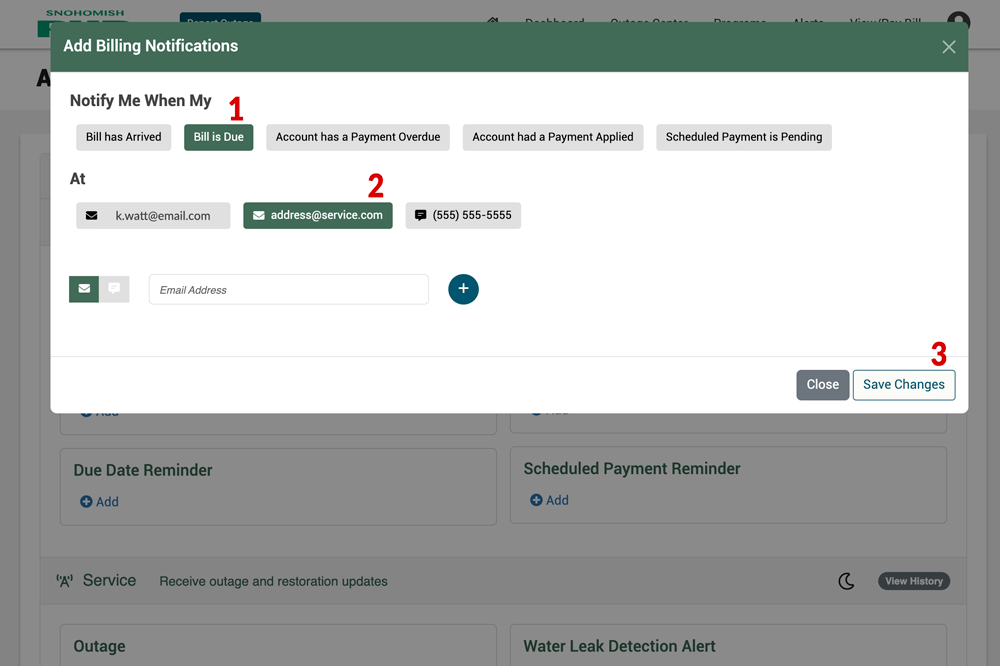
How to turn off an alert
If you change your mind and would like to eliminate an alert, go back in, deselect the address/number and click Save Changes. A notice will pop up saying if you remove the delivery method you will turn off the alert.
FAQS
How do I sign up for push notifications on the MySnoPUD app?
Open the MySnoPUD App (which you can download for free from the Apple App Store or Google Play Store)
Click the Alerts icon at the bottom of the page to open the Alerts screen
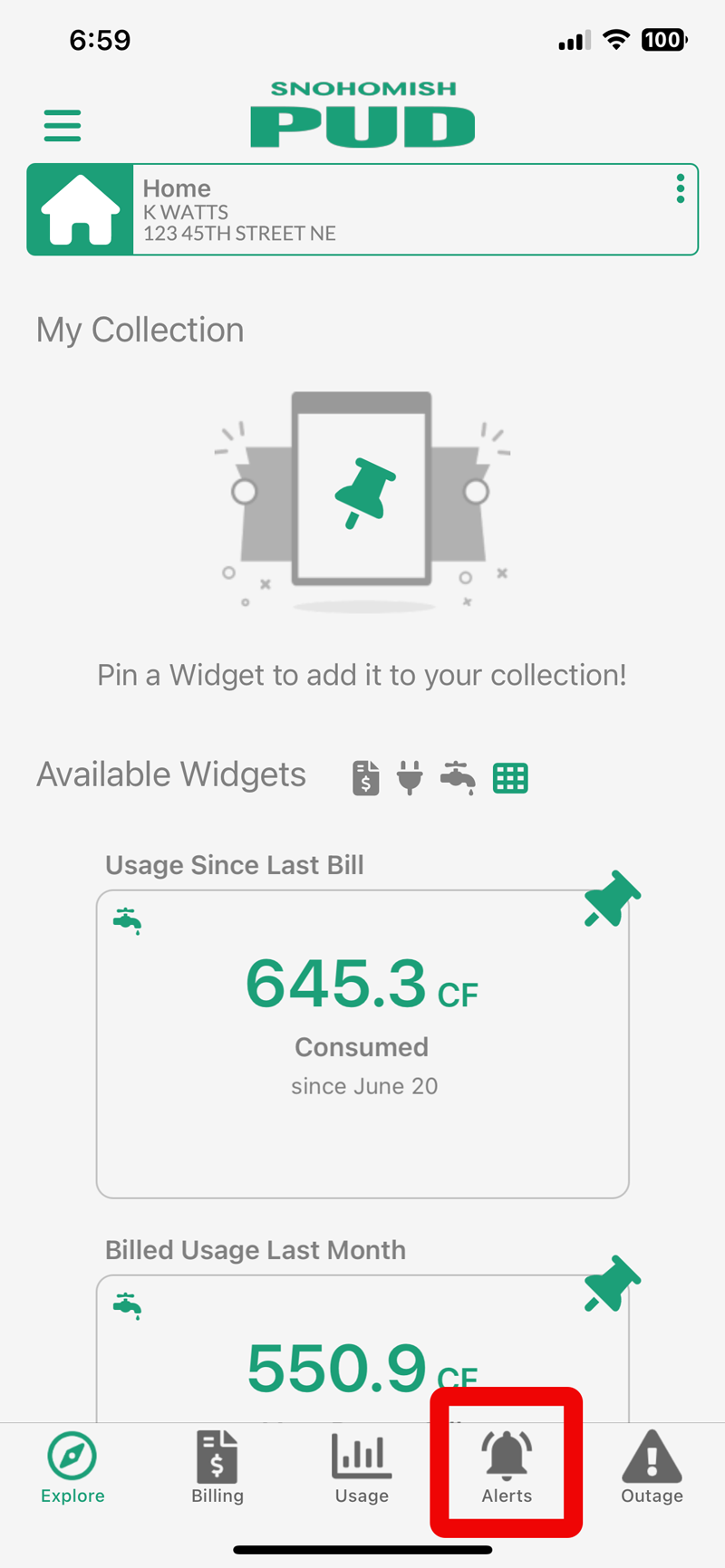
Choose the type of Alert you’ll like push notifications for (we’re choosing Outage):

When the Outage options open, you’ll see you can manage email and text message alerts from the App just as you can from the desktop MySnoPUD. For push notifications, choose the option that has the phone icon and ends in mobile device.
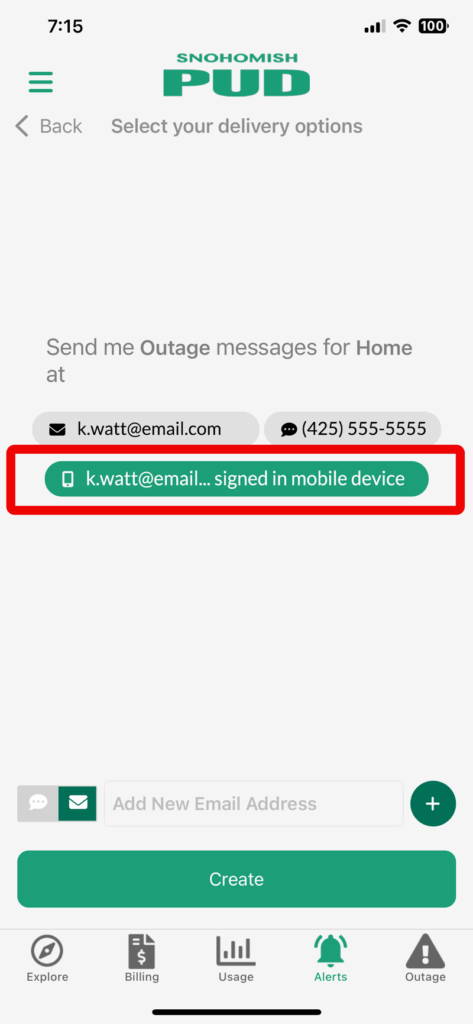
A push notification option window will pop up. Make your choice and click Save.
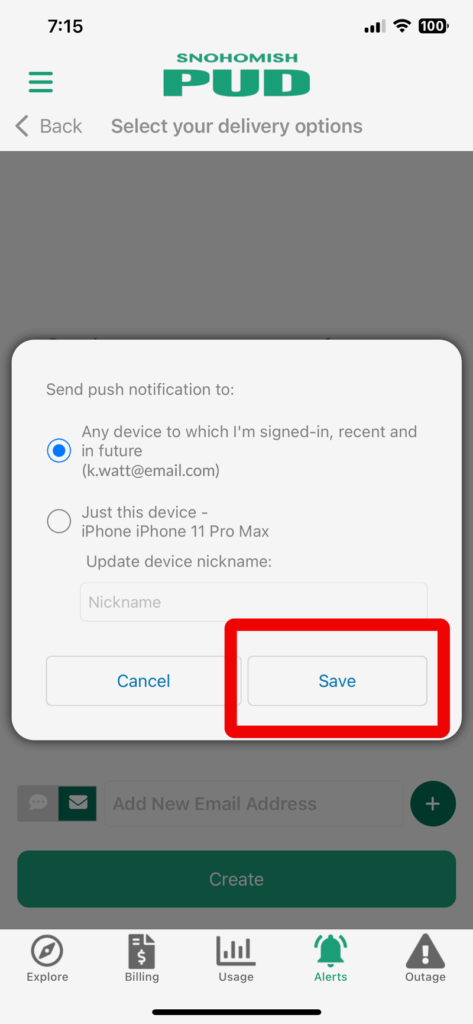
To finish, click Create.
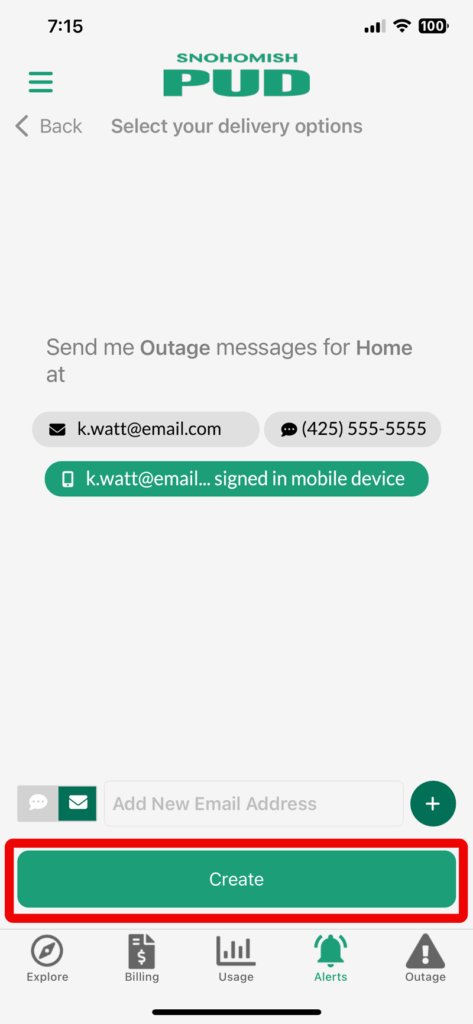
All done! To confirm everything is as you would like, you can review all your alerts on the alerts screen anytime!
What alerts are available?
Here is a list of all available alerts as well as where they are located:
Under Billing:
- Bill has arrived
- Bill is due
- Account has a payment overdue
- Account has a payment applied
- Scheduled payment is pending
Under Service/Outages:
- Outage
- Receive outage and restoration updates






